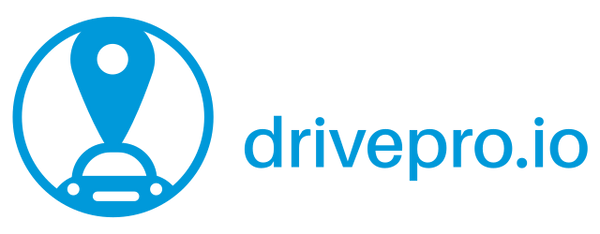You may have already spotted a change to the website that aims to simplify how notifications are configured across all of the website and will allow future expansion into other ways of letting you know about events as they happen. Don't worry though, we've migrated your current notification settings over to the new system.
What has changed?
Notifications are now based on the events that are generated when key events happen these events are what make up the recent activity feed on the dashboard and the Timelines that appear on the Driver and Vehicle pages, so if it is in the timeline you can now make an alert for it!
Each event generated by the platform is associated with an object (eg a geofence, a reminder, etc) and will also be associated with either a vehicle and/or a person (eg the driver) and have an action (eg turned on, entered, etc) and so notifications can be set up to apply to an object a set of actions and then filtered by vehicle and driver, you can even do clever things like only sending events when you are the assigned driver!
Where are the new settings?
You can now find your notification settings under the new Notifications tab of the Driver Profile page, in there will be a list of all rules that will be applied to events as they are generated. You'll also see a summary of notification rules on the Geofence Management page.
Each rule is shown as a row in a table as shown in the table below:
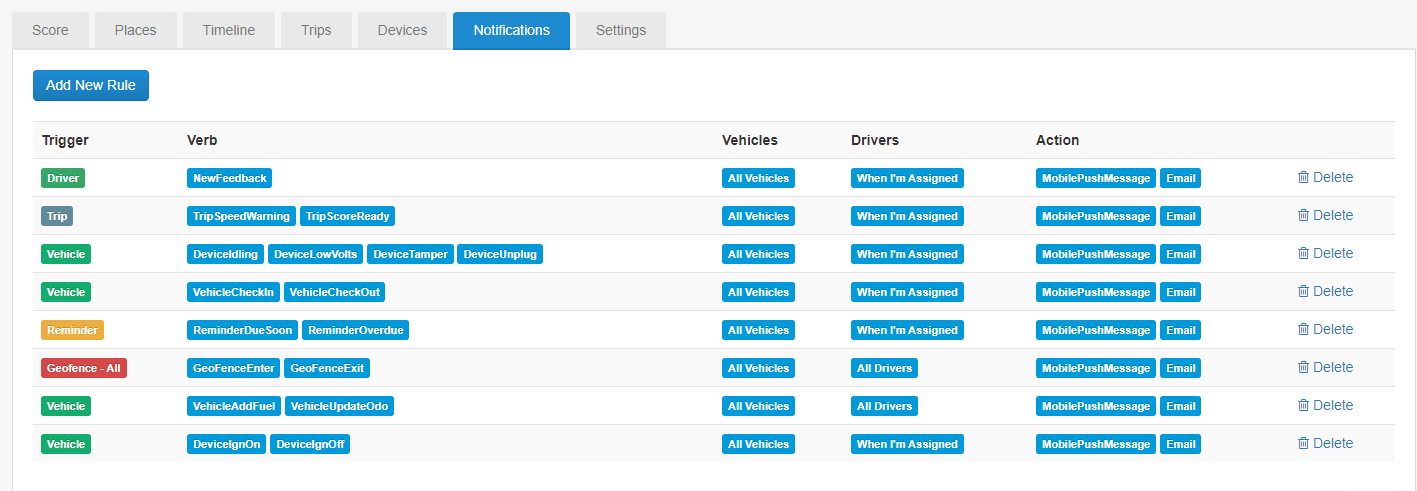
The columns are as follows:
- Trigger - this is the object to which the rule is going to apply
- Verb - the event type for the rule, the available event types will depend on the type of the trigger, eg a GeoFence would have Enter and Exit, but a Reminder would have Due or Overdue.
- Vehicles - a list of vehicles or 'All Vehicles' if the rule will apply to everything
- Drivers - a list of drivers, All Drivers or When I'm Assigned meaning you'll only get events when it is you that is driving the vehicle.
- Action - currently notifications can be sent to the Mobile App via Push Message or to your Email.
Triggers and Verbs
As mentioned, each notification rule applies to both a trigger type and one or more events, there are lots of options available, so we've provided a rundown of what each one means.
Driver
A Driver trigger currently only has one Verb which is 'New Feedback', this is generated every 10 days or so when there is new driver feedback available in the website and app, by default this event will generate an alert via Email and Push.
Trip
Trips have a few options for notifications, by default, you'll get a push message when there is a new driver score available for you.
Verbs
- Trip Start - generated on trip start
- Trip Finish - generated on trip stop
- Trip Speed Warning - generated if significant speeding is detected in a trip
- Trip Score - generated a few minutes after the end of a trip along with the trip score.
Vehicle
Vehicles have lots of options allowing realtime notification of lots of things but By default, just a few are enabled, certain events such as low voltage or unplug and important events like being assigned to a new vehicle.
Verbs
- Add Fuel - triggered when a new fuel entry is added via the App or Website
- Update Odometer - raised when the vehicle odometer stored by DrivePro is updated via the App or Website
- Check In - triggered when a new driver is assigned to the vehicle
- Check Out - triggered when a driver is unassigned from the vehicle
- Disarmed - when used with a Dallas Key or iBeacon for Driver ID, this event is raised as the driver logs in
- Armed - raised when the vehicle enters armed mode again
- Ignition On
- Ignition Off
- Unplug - when the unit is disconnected from power (hardwired devices) or unplugged (plug-in devices)
- Tamper - when motion is detected without the ignition on (eg tampering or towing of the vehicle
- Low Voltage - when the device reports voltages lower than around 11.6V
- Idling - when the device detects the ignition on but no motion for 5 or more minutes
Reminders
Reminders can be configured to generate a notification when becoming due (around 24 hours prior depending on the type of trigger and how much driving is being done for distance-based reminders) and when overdue.
Geofence
Geofences are a special case, as well as being able to set up a notification rule for ALL geofences (the default), you can generate a notification for each geofence with its own set of drivers, vehicles and outputs, so you can, therefore, limit notifications to the people that need to know about a specific geofence. Notifications can be raised for both Entering and Exiting a geofence.
The Future
We are planning on adding support for other notification channels, for example, we could send notifications to you via:
- Facebook messenger
- Integration with IFTTT
- Webhooks
These are a few of our thoughts, but let us know what else you would like!
As always, if you have any queries about the new features, give us a shout on the online chat.